Exporting data to CSV
The portal has the ability to export a number of different datasets to a CSV file for your convenience.
You can export the following data tables:
- Session Data
- Trainees
- Training Programmes
- Divisions
- Members
- Devices
How to export data
On the page you want to export the table from, simply click the Export CSV button in the top-right of the page. This will begin the download of the CSV to your device.
Any filters you have applied to the table will apply to the exported data. If you want a complete export of all data, be sure to clear any filters first.
How to export session data from a date range
If you only want to export the session results from a specified date range, you can do that with the help of filtering. Go to Training Insights > click on the Filter Icon > select the desire date range by entering a From Date and To Date > click Export to CSV.
This method can be applied to any other page with exporting functionality. For example, if you want to export a list of all Trainees that are overdue for training, you can do so from the Trainees page by applying the Training Status filter of Overdue.

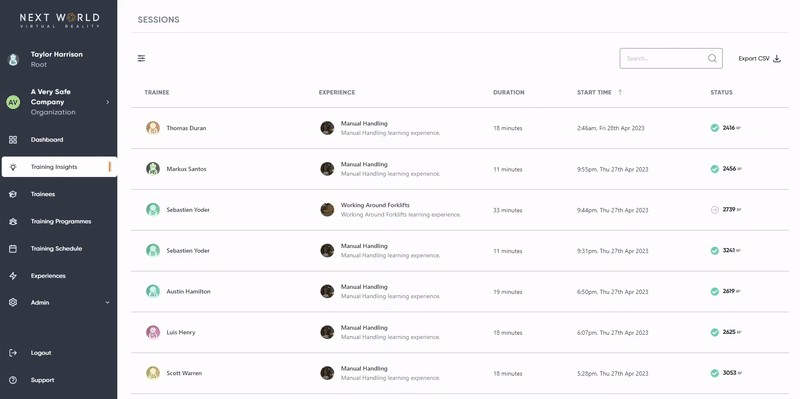
No Comments