How to schedule or roster using the Training Schedule
The training schedule allows you to easily book a dedicated time for your trainees to complete their required courses, while also being able to see the current status of their training.
How to schedule training
Click on Training Schedule in the left navigation bar to bring up the scheduler.
On the left panel you will see a list of users in your organization who you can book in for training. You can use the search bar to look up a particular user by name, or you can use the filter button to the left of the search bar to sort them further by what experience they need to complete, training programme, training status or division.
This makes it easy for you to see all users who have outdating training, for example, and book in their refresher training in one go.
Please note: Users must be in at least one programme before they can be scheduled with this feature. You can add a user to a programme from here by clicking on their Name > Manage Programmes.
You can book in a trainee for training by 3 different methods:
- Click on the Schedule Training button in the top right-hand corner > fill out the required information > confirm by selecting Schedule.
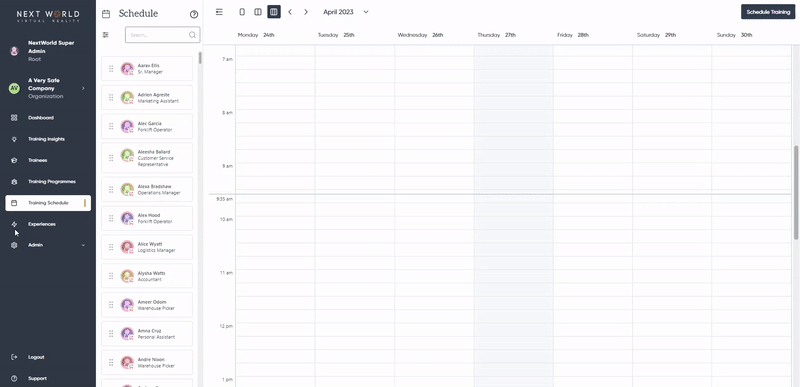
- Click on the desired time slot on the calendar view. This will pre-fill the time and date of the training for you, so you only need to enter the trainee's name and experience they need to complete.
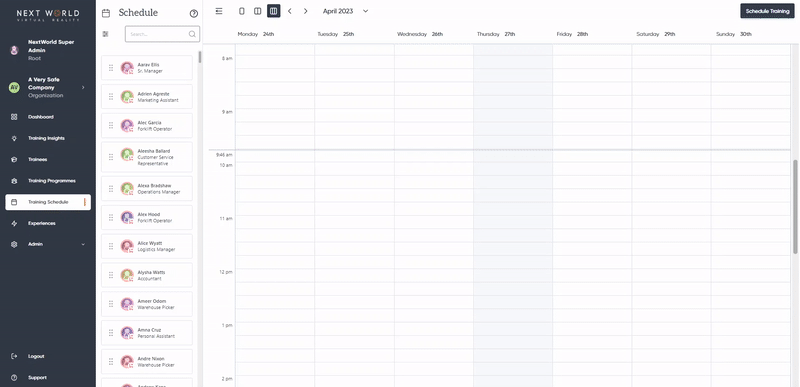
- Drag the name of the trainee into the desired time slot on the calendar view. Using this method, you will only need to select which experience they need to complete.
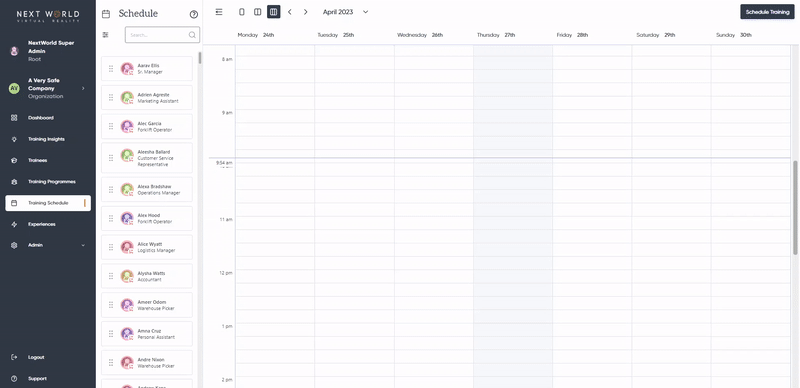
Once you have hit Schedule, the user will be sent an email (if the have an email address attached to their account) informing them of what course they need to complete, the date and time, and their unique 4-digit access code.
How to cancel scheduled training
To cancel a training session, simply click on the Training Appointment > select Remove > and Confirm.
Training Schedule FAQ
Q: Do all users need to be scheduled for training before they can use the VR headsets?
A: No, not at all. The training schedule is not a prerequisite, and users can complete training at any time. It is an organisational tool.
Q: If I schedule someone in for training, does that mean nobody else can do it at that time?
A: If you have multiple headsets, you can schedule multiple people on the same timeslot. The scheduling tool is purely for administrative assistance and does not limit headset access.
Q: Can I change the duration of the booking?
A: Not currently. The default training timeslot is 1 hour.

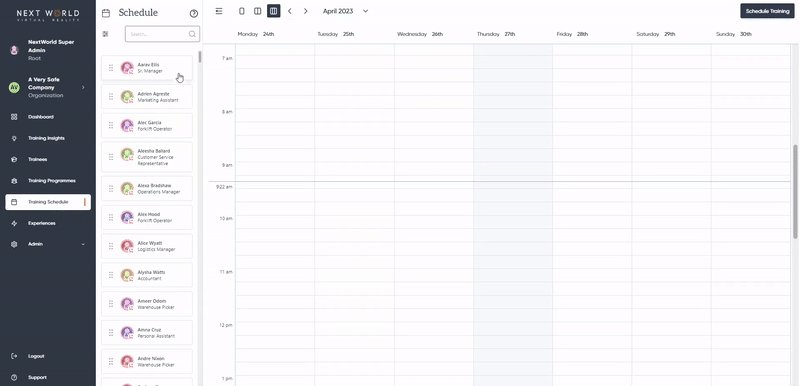
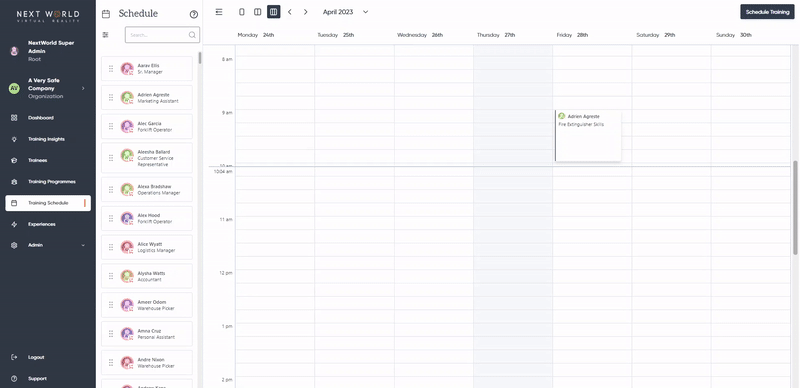
No Comments