Organising your trainees into Training Programmes
Training programmes (formerly known as 'training cohorts') allow you to create unique training setups for users across your organisation that have different training requirements to ensure that all of their training is up to date and relevant.
Each programme is comprised of a list of courses, a frequency that those courses need to be completed, and included members. Any member added as a trainee of that programme will need to complete all of the courses within it for their training status to be "certified", and keep that training up to date by repeating it at the set frequency (for example, every 6 months).
For example, you may have warehouse pickers that need to complete an array of courses such as Hand Safety, Manual Handling and Working Around Forklifts, so you can create a dedicated "Warehouse Training" programme for them. However, you may also have office staff that only need to complete courses pertinent to their job (such as Office Hazards and Slips, Trips and Falls) - so you could create an 'Admin' programme just for them. And you might want every member of your organisation to be trained in using fire extinguishers, so you could create a programme for that purpose and include everyone.
Training status and expiry dates are dependent on training programmes, so it is important that your users are set up correctly.
Training programmes are how the platform keeps track of who's training is current, overdue or expired, so it is important that all of your members are set up in a programme
Setting up Training Programmes
To view your current training programmes or create a new one, select Training Programmes from the left navigation bar. It will show you a summary of all your organisation's programmes and their details.
To create a new programme, select the Create New icon on bottom-right to be guided through the set-up wizard. You will need to walk through the following steps:
- Enter Details
- Programme Name
- Programme Description (optional)
- Training Frequency (how often your trainees will be required to complete the experiences)
- Select Experiences
- Select which experiences are included in this programme (what your trainees will be required to complete)
- Define Members
- Select which members will be trainees in the programme by selecting their requirement as Train
- Select at least one owner of the programme by marking their requirement as Manage
- Confirm Summary
- Review the details you've entered, and then select Create to finish
Editing and deleting programmes
You can edit the details of a programme by selecting it in the Training Programmes Section. From there you can edit the details, included experiences and members.
To delete a programme, select Archive under the Details tab.
Archiving a training programme is permanent and cannot be undone. It will affect the training status of any member within it
Adding additional users to the programme
You can also add members to an existing programme from the Manage Member pop-out. You can access this by selecting the member's name under Trainees or Admin > Members, and then selecting the Training Programmes tab. This will show you a list of existing programmes, and you can easily add the user to any of them. By clicking on the expand icon (+), you can expand the details to see what courses are included in that particular programme. When done, select Update to save.
Similarly, you can manage your own programmes by selecting your name at the top of the navigation bar and following the same steps.
Any place that requires a member to be a part of a programme (such as the scheduler, for example) will also give you the option of to manage a user's programme details if they are not part of one yet

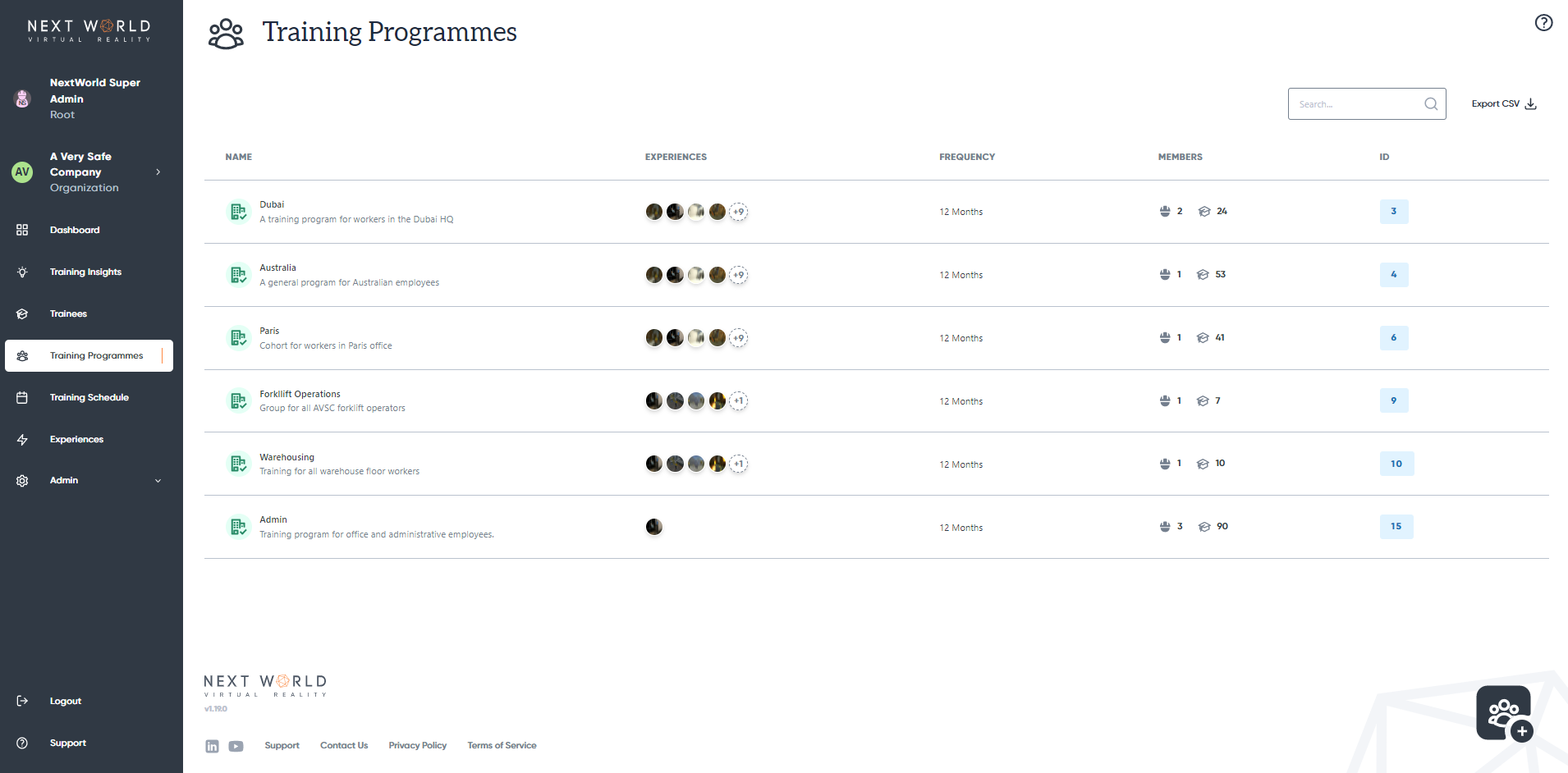
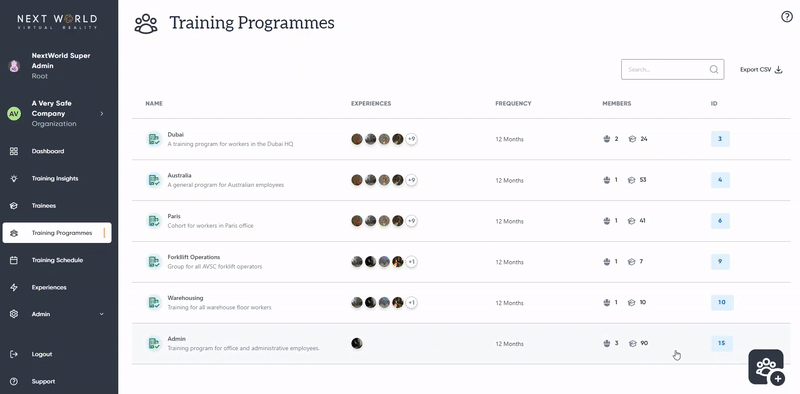
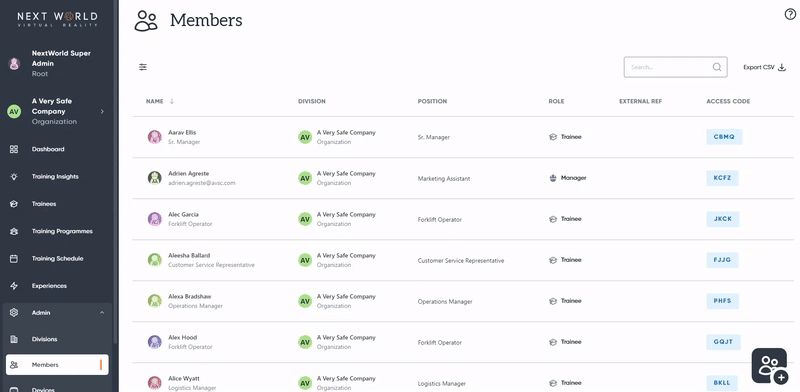
No Comments