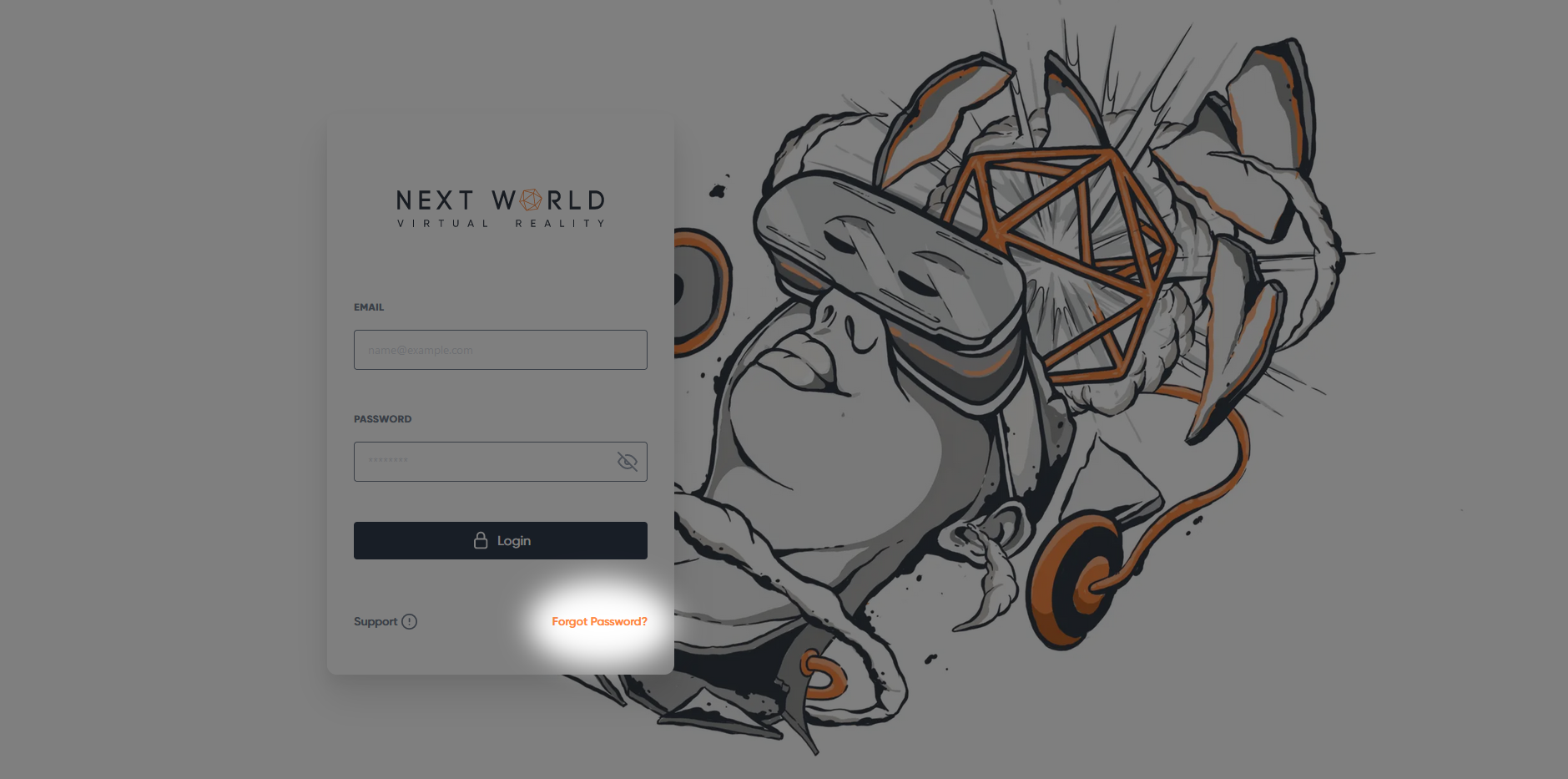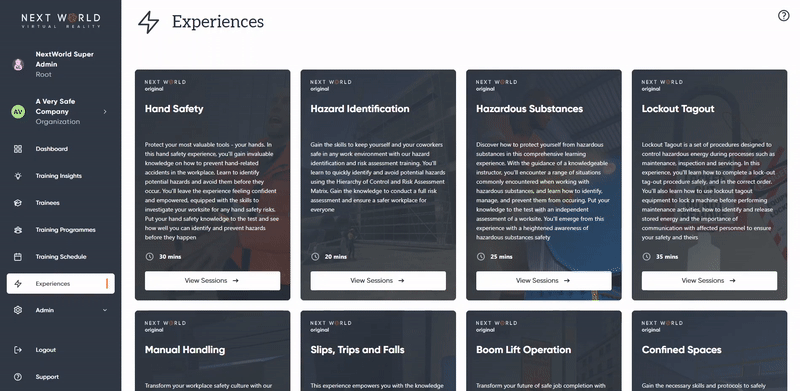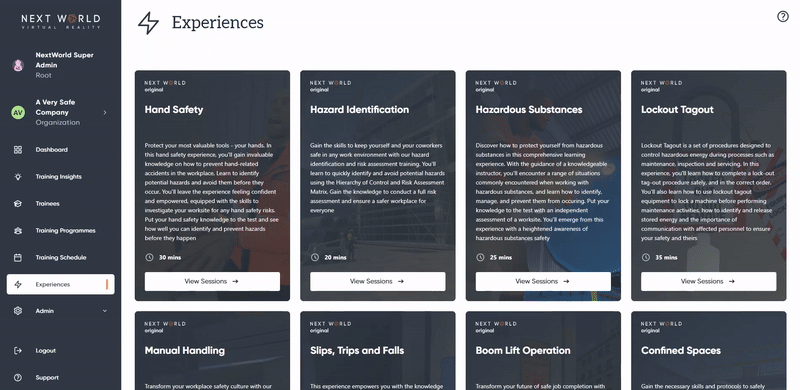How to reset or change your password
Resetting your password from the login screen
From the Login Screen, select Forgot Password? in the bottom right-hand corner of the Login box
You will be redirected to the Password Reset Request Form. Enter the email for your account and select Submit.
You will receive an email with instructions on how to reset your password
Resetting a password from the platform
You can also reset passwords from within the platform, either your or a member in you organisation's password from within the platform
To reset your own password, click on your name at the top of the navigation bar to open your profile > click on the Password tab > Select Request Password Reset
To reset the password of another member, go to Admin > Members > select the desired member > click on the Password tab > Select Request Password Reset
Once you select Request Password Reset, an email will be sent to the user with instructions on how to reset their password.