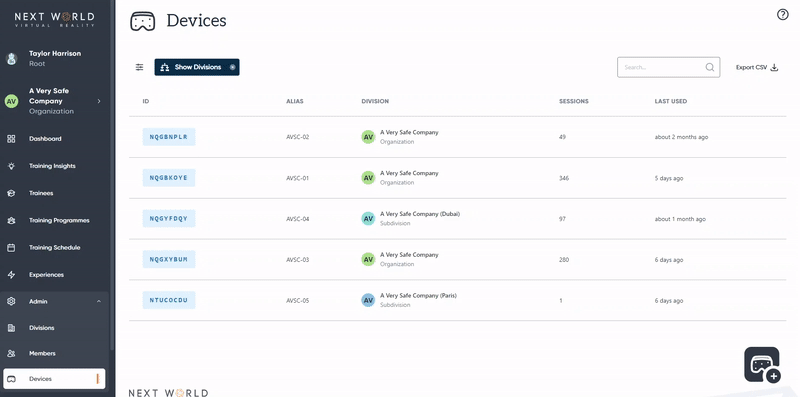Setting up your headset
The device management page under the Admin tab allows you to add and edit the VR Headsets liscencedlicenced to your organization.organisation. Registering your device here allows access to the Next World course library within the headset.
To add a new device, you must have administrative privileges within your organization. If you cannot add a device, please contact support@nextworldxr.com with the Device ID and we can register it for youyou.
How to add a new device
Start by inputting the device's unique ID into the Device ID field. You can find the device's unique ID by putting on the headset, it will display the unique ID ID.
You can also add an Alias as a name for your device. This is not required, but recommended for your future reference. Lastly, choose the company/division you wish to assign this device to. Select Add Device to confirm and add your device.
Once done, you will be able to access the Next World software from your device.
Since you have added new information to the platform, your headset will need to be connected to the internet to syncsynchronise this data.
How to edit or remove a device
To remove the device, select Archive.
Archiving a device is permanent and cannot be undone. This will result in your being unable to access the course library from that device ID.
FAQ
Q. I registered my device bybut it is not updating on the headset
A. Make sure your device is connected to a stable internet connection so the new data can syncsynchronise.